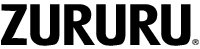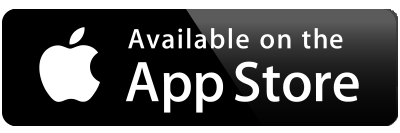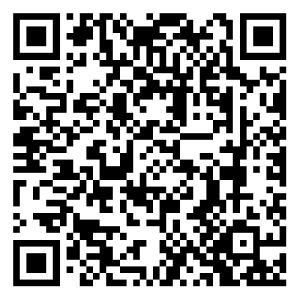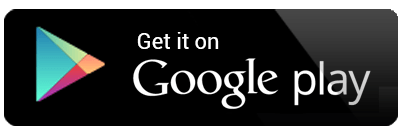Get the H Band App to Set Up Your Device #
Please use Your Smart Phone to search “H Band” and download from the App store.(Smartphone only, not for PC).If you have trouble downloading the H Band App, please feel free to CONTACT OUR SUPPORT TEAM.
Charging the battery #
Insert the chip-mounted end of the tracker body into the USB interface to activate the tracker through charging.

A charging icon will appear on the screen when plugged it to a power supply indicating that your tracker is charging correctly(If not, FLIP it and plug again). After charging is completed, LONG PRESS (3 seconds) the Function Key at the bottom of screen to turn on your tracker.

It takes around 1 hour to fully charge the tracker. A full charge will give working time for 5-7 days under normal condition.
No specific charger or messy cable is required. You can charge the fitness tracker with either:
- Any phone or tablet power adapter
- USB port on PC or power bank
- Wall charger or power strip with USB port
If there is a charging problem, please provide your order number and send us a short video showing the problem(mailto: [email protected]):1. Charge your device (the charging strips inside the USB port can be seen), 2. Long press the control button. We’ll send you a new replacement.
The most common problems are
a) the wrong end of the tracker body has been inserted into the USB socket and
b) the gold coloured charging strips on the tracker are not facing the 2 charging contacts inside the USB socket.
PAIR THE TRACKER #
Turn on Bluetooth in your smartphone, open the H Band App and click to connect device, select Y39 to connect to your tracker. Please allow location access in your smartphone, when the tracker is connected with App, a sign of successful conncection will be displayed at the upper area on the screen of tracker.
Warm tips:
- Please connect your tracker to smartphone with the App ”H Band” via Bluetooth.
- Make sure that Bluetooth is turned on.
- Your tracker has sufficient charge.
- Your smartphone must be closed to tracker within 0.5m.
- If your smartphone can’t find the Y39, refresh the page in App by pulling down the page. Please turn on all permissions for H Band App in your smartphone settings.
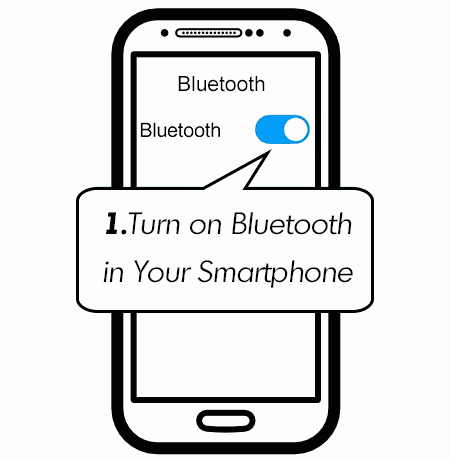
Please make sure:
1. The latest version of H Band app has been installed on a supported smartphones of iOS 8.0 & Android 4.0 above, Bluetooth 4.0. Use the App to connect your tracker with your smartphone via Bluetooth.
2. The Bluetooth setting on your smartphone is ON, the distance between phone and tracker is within 0.5 m, your tracker is among the normal Bluetooth communication distance range (within 10 m ) after pairing finished;
3. Your zururu tracker’s battery isn’t critically low.
If the Bluetooth can not be connected, try to reboot mobile phone or re-start the Bluetooth and H Band app.One ZURURU fitness tracker can be connected to one smartphone only at a time, make sure your fitness tracker are not connecting with other smartphone, you can turn off the Bluetooth on other smartphone and pair again.